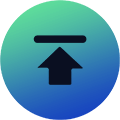FC 26 Champions Finals

[[its.label.en ? its.label.en : its.label.en ]]
[[ getPointName('start', index, ele_index) ]]
[[ range_it.point_name.en ]]
[[ getPointName('end', index, ele_index) ]]
[[ range_it.point_name.en ]]
[[ ele_item.attribute[ele_item.default_index].label.en ? ele_item.attribute[ele_item.default_index].label.en : ele_item.attribute[ele_item.default_index].label.en ]]
[[ ele_item.placeholder.en ? ele_item.placeholder.en : ele_item.placeholder.en ]]
[[its.label.en ? its.label.en : its.label.en]]
[[ getDiscountByQuantity() ]]
FC 26 News
View More>
EA FC 26 Ultimate Scream Best Player Picks For Each Position To Strengthen Your Team
The highly anticipated Ultimate Scream event in FC 26 has recently revealed the available players for two teams. This means you have more options to strengthen your team during the event, as these players have periodic attribute boosts.
Unlocking players requires enough coins or consuming time completing relevant SBCs, which you may not have. Therefore, you need to choose suitable players and place them in the weaker positions on your team to maximize the value of Ultimate Scream.
Based on this, we will introduce the most worthwhile players for each position below.

Center Back
The first Ultimate Scream CB player we recommend for this position is Van De Ven from Netherlands. His advantage lies in having both Anticipate PlayStyle+ and Defender Plus PlayStyle.
More importantly, after evolution, you can further equip him with Jockey PlayStyle+, making him even more unstoppable. However, to be honest, even without this evolution, Van De Ven is already agile enough.
To acquire this player, you'll need approximately 90,000 FC 26 coins. Compared to other players, this is a relatively friendly requirement, especially considering you should have accumulated a considerable number of coins by now if you've been playing regularly.
If your budget allows, you can also consider the following players:
- Rio Ferdinand
- Sol Campbell
- Nemanja Vidić
Full-Backs
For Ultimate Scream full-backs, it's recommended to use a mix of right and left backs to create a more offensive full-back lineup. More specifically, completing SBC to acquire Wesley is a good option.
This Brazilian RB is currently available in FUT 26 for only 20,000-30,000 coins, making him ideal for players who consumed too many coins in the previous month or didn't have time to farm.
Other right-back options we recommend include Achraf Hakimi and Jules Koundé. Their common advantage lies in their excellent physical attributes, which can intimidate opposing players with their size.
As for the left-back, Nuno Mendes, who plays for Paris SG, is the first choice. Other good alternatives include Jordi Alba and Balde. The final choice depends on your team's configuration and your budget.
Central Defensive Midfielder
As a key position connecting defense and attack, CDM player must control the tempo of the game by disrupting the opponent's attack. For this, you should prioritize recruiting Ultimate Scream players with strong stamina and tactical awareness.
While this seems tricky, FC 26 doesn't lack excellent CDMs, especially after Ultimate Scream's periodic enhancements. Your options are plentiful. The following players are worth considering:
- Sergio Busquets
- Camavinga
- Kimmich
- Marchisio
Among them, we highly recommend Camavinga's evolved card. This means he can use Tiki Taka Playstyle, quickly transitioning from defense to attack through passing, effectively counter-attacking and breaking down the opponent's defense.
Central Midfielder
As a versatile player excelling in both attack and defense, a CM should possess reliable ball control and passing abilities to maintain control of the ball and the game's tempo.
Based on this, in FIFA 26 Ultimate Scream, we highly recommend Kevin De Bruyne. His high passing rating of 93, combined with the Incisive Pass PlayStyle, allows him to dominate possession and passing in midfield.
Other Ultimate Scream CM options should prioritize players with Tiki Taka Playstyle, as it remains one of the most powerful playstyles in FC 26. Possible players include:
- Frenkie de Jong
- Reijnders
- Mariona (new)
Central Attacking Midfielder
If you choose the new Griezmann, his exquisite passing technique and highly threatening long passes will give you peace of mind in CAM position. Other similar options include the newly added João Félix.
If your budget allows, we highly recommend recruiting Leonel Messi directly. If you prefer a more versatile and faster-paced CAM, you can choose between Alexia Putellas and Aitana Bonmatí.
Right Winger
One of the best options for this position is Lamine Yamal, not only because of his outstanding ability, but also because he's currently available for under 100,000 coins. Rodrygo from the same league is also a good choice, excelling at both LW and RW.
Other recommended RW players include Mohamed Salah and Al Owairan, both performing well; you can choose freely based on your needs.
Left Winger
Besides Rodrygo, Nico Williams is another Ultimate Scream player who delivers excellent performances in both RW and LW, and he's also available for under 100,000 coins.
If you have more coins, consider Rafael Leão, as he can utilize a five-star skill move in matches, improving your team's overall win rate with a more skillful playing style and ability.
Striker
As the primary scorer, the striker position is crucial. While the game features many star strikers, developing synergy with your other players is more important.
With this in mind, you can recruit as many higher-tier strikers as possible from FIFA 26 Ultimate Scream, such as Ousmane Dembélé, based on your remaining budget.
However, if your budget is limited, you can also acquire Sophia Wilson for under 100,000 coins.
The above is our recommended list of the best players for each position in Ultimate Scream, but this is not a fixed list, as there are no absolutely good or bad players; it all depends on how you arrange and use them.
In short, the event is time-limited, so if you have enough time and coins, quickly recruit your favorite Ultimate Scream players and achieve more victories in various competitive modes! Good luck!

EA FC 26 Best Defending Guide | Master Tactical Defending, Second Man Press & Sprint Jockey After Patch Rollback
EA Sports FC 26 rolled back the previous patch, making dribbling and attacking easier — once again putting pressure on defenses. When a striker or winger with a Finesse Shot or Low Driven Shot enters your penalty area, you have a high probability of conceding a goal.
Good defense requires keeping the ball in the opponent's half as much as possible. However, when the opponent successfully finds a gap in your defense, you cannot panic. Instead, you must use your preparation and defensive experience to respond. Below are some currently effective defensive techniques.

Game Settings
First, it is recommended that you turn off Advanced Defending. This is because X blocking and sliding tackle effects in Advanced Defending in FUT 26 are inconsistent and unreliable. Tactical Defending is much simpler.
When you press the tackle button, the system automatically determines whether to use a standing tackle or a shoulder charge, thus increasing the margin for error. Even in unfavorable situations, the player may only make a short pull to stop the attack rather than recklessly committing a foul that could lead to a penalty.
Furthermore, central and defensive midfielders in FC 26 often lack proper defensive positioning awareness. Even with marking and defensive instructions, they will still push forward. If the full-backs also push forward, it will be very easy for them to launch counter-attacks.
Therefore, setting the full-backs to defensive is the safest option, effectively preventing easy goals and quick counter-attacks.
Defensive Strategy In The Opponent's Half
In the latest version of the game, applying high pressure on the ball carrier in the opponent's half is very difficult and inefficient. Therefore, your main goal isn't to intercept immediately, but to keep your formation compact by pulling players back toward the middle.
You need to control your forwards or attacking players, preventing them from pressing too high, and instead pulling them back to the midfield area to cut off the opponent's passing lanes to the forwards or wingers. Remember, the ultimate goal of defense is to slow down the opponent's attack, forcing them to pass laterally or back, thus buying time for your own defense to set up.
You can stop opponents from making quick forward passes by blocking lanes and keeping your formation tight. When appropriate, you can use offside traps to push the entire formation forward, further compressing the opponent's attacking space and making it difficult for them to find opportunities to pass forward.
If one-on-one defense is difficult, you should try to create two-on-one situations and use Second Man Press to increase defensive pressure. This allows players to tackle more aggressively because even if they make a mistake, the second defender can cover.
You need to have your AI-controlled teammate press the ball carrier, while you control another player to block more dangerous passing lanes. Simply hold down R1 (PlayStation) or RB (Xbox), and a green arrow will appear above your controlled player's head, indicating that another teammate is executing an AI press.
You May Like: Why Pele's 95 OVR Card Is The Most Valuable CAM In EA FC 26 Ultimate Team?
Defensive Strategy In Your First Half
High-level players are adept at exploiting the gaps between full-backs and center-backs, which are the most threatening areas in attack. Your main task is to cut off passes to this area, so you need to constantly watch out for opponents trying to pass the ball into this area.
Avoid pulling your CBs or CDMs out of position to press unnecessarily. Once out of position, a huge gap will be left in the defense, which skilled players can exploit. You should use DMs or CMs more often to intercept and sweep in midfield, only sending defenders forward when you are sure you can win the ball.
In laggy matches with high network latency or poor responsiveness, manual defending becomes difficult. In this situation, Second Man Press is your best friend. You only need to let the AI make close-range interference while you manually control a player to block the most threatening passing lanes or shooting angles.
You can use L1 to switch between the nearest players, or use the right stick for precise switching to quickly control the player who needs to cover.
Defensive Strategies In Your Own Penalty Area
The new patch significantly enhances Sprint Jockey's effectiveness, so currently the best defenders, regardless of their FC 26 coins value, must have Jockey Playstyles. Players like Naomi Girma and Lucy Bronze have proven to be reliable defenders in the penalty area, allowing you to better mark opposing players making off-the-ball runs.
When the opponent seeks a through ball or passing combination near the penalty area, using Sprint Jockey to control your center-back allows for more effective positioning and prevents them from receiving threatening passes.
You need to hold down L2 and R2 (PlayStation) or LT and RT (Xbox) simultaneously. This action allows your defender to make a quick lateral movement in a ready stance, keeping their body facing the attacker while maintaining speed.
Inside the penalty area, the primary task is not to tackle, but to prevent the ball from reaching dangerous positions. Therefore, you need to utilize all the techniques mentioned above—maintaining formation, using Second Man Press, and especially accelerating to cut off all threatening passes to the opponent's strikers, wingers, or midfielders. If the formation is disrupted, prioritize getting players back into defensive positions to reorganize before looking for opportunities.
The above techniques are only effective after you have a well-established formation and reliable players. Additionally, you need to practice defensive maneuvers in different positions to develop muscle memory, allowing you to react instantly.

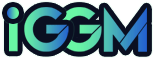



















































 FC 26 Coins
FC 26 Coins  FC 26 Players
FC 26 Players  FC 26 SBCs
FC 26 SBCs  FC 26 Packs
FC 26 Packs  FC 26 Boosting
FC 26 Boosting Giveaway
Giveaway