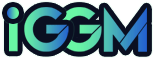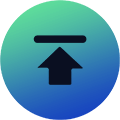Mobile Legends Bang Bang PC Setup Guide | Link Account And Download The Emulator
Posted: Nov 21, 2025 Views: 14
While some games are limited to specific devices, cross-platform play is becoming increasingly common with the growing variety of game devices available.
Of course, due to technical limitations, it's slightly more difficult for mobile games to expand to other platforms. For example, Mobile Legends Bang Bang is currently still only available on Android and iOS.
Fortunately, emulators and apps now exist that allow you to play MLBB on your PC! We'll guide you through the process and the actual gameplay experience.

Step 1: Linking Your Account
Before installing an emulator, if you don't plan to create a new account on your PC, you need to link your existing account to a commonly used platform.
This ensures seamless synchronization of game progress and diamonds earned through Mobile Legends Bang Bang top up between your phone and PC, simplifying access to game data on new devices.
Here's how:
- 1. Open the game on your phone.
- 2. Find Account Settings option in Profile.
- 3. Click Account Binding option, and then bind it to your preferred platform from the list of options.
In this way, after downloading the emulator and the game onto your computer, you can directly log in to your original account to play.
Step Two: Download The Emulator And Game
As the name suggests, an emulator simulates a mobile system on your computer, allowing you to play mobile games on a larger screen with a keyboard and mouse.
Due to its growing popularity, there are now many emulators on the market, including BlueStacks, LDPlayer, and more. Their functionalities are largely similar, but some, like NoxPlayer, are better suited for computers with lower specifications.
After downloading and installing the emulator, launch it and find the app store in the simulated mobile interface. Find, download, and install Mobile Legends Bang Bang, and then you can log in to your existing account.
Note that it takes a few minutes to synchronize data after logging in, as you are using a new device. You can only enter the game after the synchronization is complete. If errors occur during login or synchronization, please refer to the following solutions:
- Unable to log in: Please check if your network connection is correct.
- Login Error: Please check if your emulator is the latest version and if it is compatible with the game.
- Forgot Account or Password: Click Forgot Password and follow the prompts to retrieve your account or reset your password.
- Game Progress Not Synchronized: Open your phone and check if your account is correctly linked.
How To Optimize Emulator Settings?
An emulator is not fixed app after installation. You can improve the game's graphics and smoothness by modifying its settings or your entire computer. Specific methods include:
- Increasing CPU core allocation to improve computer performance.
- Ensuring at least 4GB of available memory.
- Enabling hardware acceleration in settings allows GPU to render better game visuals.
- Choosing the resolution and frame rate as needed. 1280×720 is a relatively stable choice; if you experience stuttering, you can further reduce it.
Other Methods
After completing the above two steps, you can continue playing Mobile Legends Bang Bang on your PC, but there are other methods besides installing an emulator.
Download Google Play Games
If you have this app on your computer, you can open it and find and download Mobile Legends Bang Bang from your game library. As long as your mobile device already has a linked game account, it can directly link and sync game data.
Cloud Gaming Platforms
This solution is simple; it uses cloud technology to stream games to your device's cloud without requiring any installation. However, note that it has high network requirements, and support may vary across different platforms.
Download A Phone Mirroring App
You can think of this method as projecting the content of your phone screen directly onto your computer screen. Therefore, no account linking or data synchronization is needed, but you need to connect two devices using the following steps:
- 1. Connect your phone to your computer using USB or Wi-Fi.
- 2. Launch the phone mirroring App on both devices simultaneously.
- 3. Start playing using your keyboard and mouse.
Compared to the previous three methods, the mirroring app is more cumbersome, and the image and sound quality are relatively poor, but its advantage is lower device performance requirements.
In general, downloading an emulator remains the best way to play Mobile Legends Bang Bang on PC. However, if you have to find another method due to various limitations, you're not out of options.
Does Mobile Legends Bang Bang Support Cross-Platform Play?
Although there isn't an official PC version, emulators and other methods have indirectly developed this platform, allowing you and your friends to team up and fight side-by-side using different devices.
As long as the player using PC in the team completes the account linking and data synchronization according to the steps and suggestions above, and successfully logs into the game, you can start experiencing cross-platform MLBB gameplay!
Will The Game Expand To More Platforms In The Future?
While MOBA games aren't ideal for PS5 or Xbox Series X/S, the success of League of Legends proves that this type of game has great playability on PC.
However, the phenomenal impact of LoL actually means that MLBB doesn't necessarily need to launch on PC; directly facing the industry leader's dominance might not have a good outcome. Instead, sticking with the familiar mobile platform is a safer approach.
That concludes this introduction. If you find this helpful for playing Mobile Legends Bang Bang later, that would be great!