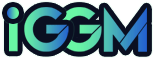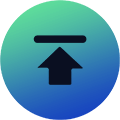Diablo 4: How To Complete Keybinds, Controls Setup & Force Move?
Posted: May 15, 2023 Views: 3324
Lately, because I keep getting a lot of questions about my Diablo 4 keybinds, and many people are confused about how to left click to complete character movement and interactions. So I wanted to explain how I did my Diablo 4 keybinds.
Since this is during Server Slam, I assume the operation will basically stay the same forever. We may relate this to your playstyle, so you can see how to set it up.
So if you go into the options in the controls, you’ll have your keybinds, and there are multiple ways to set up your mouse. You can do it the standard way and left click to move the interaction and basic skill slots. Most do, but it means that if you accidentally click on an enemy, you’ll attack them.
So here, when I click on the enemy, I don’t start moving. Many people don’t like this. They want a button that can only move. That way, it doesn’t accidentally attack when you don’t want it to. And what you can do is Force Move.

In my experience, I have the mouse wheel up and down. So that’s usually how I move, and it’s how I’ve done it in Diablo 3 for years. And I think it works fine for me to move like this with the mouse wheel. Because when I want to relax, I can just leave a click.
Of course, you don’t have to use the mouse wheel, as you can use any other button. You can hold it down and it will keep you moving. But if you’re on level three, the mouse wheel is extremely valuable, since there are other ways to use it.
For example, if there is a lot of loot on the ground. They might like to left click, then use the mouse wheel, then click the mouse again so that they can quickly pick up a bunch of loot on the ground, Diablo 4 Gold, and whatnot. So that’s why if you like mouse wheels, now this will help.
You need to know is that you actually need to disable a certain setting here, which is scaling the mouse wheel here. Default checks this, and if checked, we can assign nothing to the mouse wheel.
So we need to delete it first, in case you don’t know where your “Zoom” went. It’s on the operating wheel here, so you can still do that. But you can’t do it with the mouse wheel.
Finally, there are settings for combo moves and basic skill slots. So if you’re an unbinder, you’re going to have actual separate settings for all three options. So you can see here that it only moves.

There are moves and interactions that some people like to do. If they left-click something they want to like, but don’t want to click an enemy, you can disable the piercing button. That way, it has nothing on your base skills. When I click on an enemy, nothing happens.
But I can still open this trunk here. So there is still a way to attack, which is Force attack. This is the default shift. You can hold Shift, and you can still left-click to attack the enemies you see here. But there are also moves built in, so you’re actually starting to get around pretty much the default way. But that’s how it works.
Also Read: Diablo 4: 5 Tips For Beating Ashava During Server Slam!
I’m guessing it’s not exactly standing still, it depends on how exactly you rig your character. But you can still move plus interact and attack, as long as you hold Shift every time you want to use left-click.
I’m usually used to hitting Shift when using basic attacks, but doing this every time for every attack can be a bit of a hassle. So this is definitely something you’ll have to figure out yourself. But you can also assign another button to your basic skill. For example, you can put it on five buttons, or you can put it on another mouse button.
I definitely recommend turning on that Advanced Tooltip Compare and Advanced Tooltip Info. This will give you more information about your skills or items when you view them.
That’s all for my Diablo 4 keybinds. Hope this method helps you. Good luck.
Recommended Article
-
Diablo 4 Season 11 Mythic Uniques | How To Farm And Craft Them For Maximum Power?
Diablo 4 Season 11 has begun! Are you ready to jump in? While adapting to the new seasonal powers takes time, some tasks are universally applicable across seasons, so you should be able to get started right away.
Generally, farming gold, XP, and gear are tasks you should complete as quickly as possible early in the new season. Gold and XP usually drop together, but gear appears at different stages of the season depending on its rarity.
Diablo 4 gear can be roughly divided into three stages: starter, ancestral, and Mythic, unlocked one by one as you progress. Undoubtedly, Mythic items are the hardest to obtain.
While you may not have the chance to access these rare items at the start of Season 11, you'll need them eventually if you keep playing. Therefore, this guide will provide tips on efficiently farming Mythic Uniques in Season 11.

What Are Mythic Uniques?
This category of items, sometimes called Uber Uniques, is the most powerful and rarest gear category in Diablo 4, and can be equipped as early as level 35 (if you have the gear).
While the drop rate is very low, combat drops aren't the only way to obtain them. You can also find Jeweler or Blacksmith in the game and then use Resplendent Spark and other materials for crafting.
Currently, there are 12 Mythic items in the game, some universal and some class-specific. Therefore, when farming, be careful not to kill bosses that drop gear you can't use, to avoid wasting time.
How To Craft Mythic Items In Season 11?
Although Resplendent Spark is a rare material, you should still try to craft Mythic Uniques using it as a base, as this method guarantees you a Mythic item compared to the uncertain boss drops.
However, the materials required for crafting and the crafting results vary depending on NPC. Jeweler requires you to submit 2 Resplendent Sparks and 30 runes of different rarities to craft a specific Mythic Unique.
Blacksmithing requires simpler materials: 2 Resplendent Sparks and 50,000,000 Diablo 4 gold to craft a Mythic Unique Cache, which will grant a random item reward upon opening.
How To Farm Resplendent Sparks?
Generally speaking, gold and runes are not difficult to acquire, just time-consuming, but Resplendent Sparks are much more challenging and rarer.
The first method is to utilize the seasonal reward system linked to your game progress. Previously, this system was Season Journey, where you could earn a free Resplendent Spark after completing all the quests in the final chapter of the journey.
Although Season Journey and Renown were merged into Season Rank starting with Season 11, the main mechanics and rewards haven't changed significantly, so you can still obtain a spark by increasing your Seasonal Rank.
As for when you'll complete the seasonal Rank missions to unlock rewards, it depends on the season's difficulty and your playtime. Generally, if you play daily, you should be able to reach it before reaching the level cap.
Another relatively reliable way to obtain Resplendent Sparks is by defeating Lilith for the first time each season; one will drop. While this boss is tricky, we believe that after 10 seasons, you should remember her attack mechanics very well.
Furthermore, if you obtain multiple duplicate Mythic Uniques, don't rush to sell them. Instead, it's best to salvage them, which will return one Resplendent Spark. However, the gear will disappear after salvaging, so you need to consider this carefully before deciding.
How To Obtain Mythic Uniques Through Combat Drops?
Although many players have noticed that the drop rate of Mythic gear seems to have decreased in recent seasons, making crafting a better and more stable option, boss battles are still one of the main gameplay elements, so it's worth trying.
Defeat The Lair Bosses
These bosses come in three difficulty levels, mainly including Duriel, Andariel, Belial, and more. The three we've listed are special because in Season 11, they, along with the new world boss Azmodan, will provide you with the new power, Divine Gifts.
These bosses usually have a fixed drop rate for Mythic Uniques; naturally, the higher the boss's level, the higher the drop rate. Even bosses with slightly lower drop rates can bring loot more stable on higher difficulties.
Enter Kurast Undercity
Note that this method only applies to players who own DLC. Here, you can increase the probability of obtaining Mythic Uniques when you receive the final reward by collecting and using Tributes of Ascendance.
Therefore, we recommend challenging this dungeon in a group, as your teammates can also utilize tributes, further increasing the chances of the political team obtaining Mythic rewards.
Try Gambling
This is an unconventional way to obtain Mythic Uniques, but you can try it if you have enough resources.
First, you need to earn enough Murmuring Obols by completing Local Events and Cursed Chest events within dungeons. Then, find Surveyor of Curiosities vendor and gamble using the currency.
The gambling result is a gear. You can specify the gear slot, but the final quality and attributes are random.
The probability of Mythic Uniques appearing this way is highly random and has nothing to do with the amount of Murmuring Obols you use, so it can only be considered a supplement or a pastime.
Is Mythic Unique Worth Sanctifying?
Many players have expressed concerns because the gear cannot be changed after sanctification, and the sanctification result is random. Fortunately, after a recent modification, ancestry and Mythic Uniques will no longer have any attributes replaced.
In other words, they will only receive a pure boost through sanctification, without causing issues like destroying the gear's value. Therefore, what you need to do is work hard to farm specific, better gear attributes.
That concludes this introduction. Although Chaos Armor is no longer available, earning rare gear remains an essential part of your Diablo 4 journey. Keep up the good work!
-
Diablo 4 Season 11 Temerity Pants Guide: Why It Is The Most Underrated Defensive Item?
Diablo 4 Season 11 is about to launch. Due to the increased overall difficulty of the new season, player survival has become more challenging, leading many players to search for guides and strategies, from methods for defeating World Bosses to optimal build recommendations for different classes.
As the launch date approaches, we've also been looking for suitable class builds for a smooth run. However, after reviewing numerous build guides, we've found that almost all strategies revolve around high damage and high output. This approach is indeed feasible; players can quickly defeat bosses on the map through overwhelming strength and then obtain the desired items and rewards.

Among these recommended items, we've noticed one item that's rarely mentioned: Temerity, this item has often been overlooked by players in previous seasons. But I believe that in Season 11, Diablo 4 Temerity can rise to prominence; everyone has underestimated its value.
Why Is It Underestimated?
Season of Divine Intervention has undergone many changes compared to its predecessors, from monster mechanics and difficulty to the item upgrade system. This means all players should proceed with greater caution.
Previously, we tended to charge into battle without much consideration for defense, especially in the endgame. This led to a continued bias towards attack power while neglecting defense in the new season.
However, based on our experience on PTR server, we believe this high-damage, low-defense playstyle needs to be changed. Survival has become more challenging; even with a defensive character build, players are still vulnerable.
After numerous trials, we discovered that Temerity is an excellent defensive item. It provides a significant defense boost without incurring excessive costs.
How To Obtain Temerity?
Temerity is a unique patch in Diablo 4, usable by any class. You can obtain it by summoning and killing the following monsters:
- Varshan
- Lord Zir
- Grigoire
- Echo of Duriel
- The Beast in the Ice
- Urivar
Alternatively, you can obtain it from chests dropped in Helltide Events.
Why Choose Temerity?
This item is incredibly powerful defensively, making it ideal for builds or classes that don't rely heavily on barriers. In other words, when your healing exceeds your maximum health, the excess is converted into a damage-absorbing barrier, essentially an extra layer of protection.
Even if you rely on barrier protection, its effect is still optimal, granting you an 8-second barrier, which is far superior to other equipment.
Especially with the recent upgrades to the healing system, healing effects have been enhanced. Healing effects are now essentially an attribute that can be applied to equipment, allowing you to use Temerity to convert all excess healing into a significant amount of barrier damage.
If you acquire this equipment early in the game and need a defensive boost, don't hesitate, equipping Diablo 4 Temerity is your best choice; its effects will surprise you.
This equipment was previously overlooked because the game's difficulty wasn't high enough, so its impact wasn't significant. However, with the increased difficulty of Season of Divine Intervention, I believe it will definitely stand out in the new season.
Many class builds in Season 11 are suitable for Temerity, especially Spiritborn, as it's one of the most vulnerable classes, particularly Legendary Nodes like Viscous Shield. In such cases, equipping Temerity provides an extra barrier protection.
How To Improve Temerity's Defensive Capabilities?
With the new season's updated defense mechanics and item upgrade system, we can optimize and enhance Temerity by adding appropriate affixes through Tempering and Masterworking. We can even use the newly added Sanctification system to give equipment a final boost, thereby maximizing Temerity's defensive capabilities.
Furthermore, with the reworked Fortify system in the new season update, stacking Fortify increases a player's Maximum Life, providing an additional benefit to Temerity's barrier protection.
Alternative Solutions
While Temerity isn't restricted to any class, some builds inevitably can't incorporate it into their gear because they require specific pants or unique skill attributes. For example, Rogues have Second Wind skill, and Necromancers have their own unique pants - Blood Moon Breeches.
In such cases, alternative methods are needed to obtain sufficient defensive capabilities. Runes do offer decent defensive benefits. In Diablo 4, runes' offensive output isn't particularly outstanding, often requiring a full set of runes to achieve the desired damage output.
However, some runes can provide unexpected defensive effects, such as Mot Rune, which grants a shadow from Rogue's Dark Shroud skill, providing up to 40% damage reduction.
In addition to these, there are some runes with slightly weaker defense, such as Xal, which increases your maximum health by 20%. Especially when your health is overflowing, it grants a huge amount of health over 4 seconds, but it requires Ritual Rune.
Other runes with defensive effects include:
- Que
- Wat
- Feo
While Season 11 may be more difficult than before, especially based on PTR server experience where some monsters seem to deal excessive damage, the developers have stated they will adjust the game balance in the live servers. Furthermore, due to adjustments to class skill mechanics, our characters are now stronger.
Therefore, we can invest more resources in defense, without having to spend as much time and effort on increasing damage output as before, while our map clearing and monster killing speed will not be affected. This is why I recommend using Temerity in Season of Divine Intervention.
I hope this information will be helpful as the new Diablo 4 season arrives. Have fun in the game!
-
Diablo 4 Season 11 Fastest & Safest Leveling Builds For Each Class | Advantages And Endgame Transition Options
Diablo 4 Season 11 is significantly more difficult than previous seasons, with monsters dealing more damage, which may impact character leveling.
Also, you might not want to take too much time on the campaign, so here are some of the most reliable leveling builds for every class this season.

Evade Spiritborn Build
This build revolves entirely around Accelerated Thunderspike, and each time you evade, Spiritborn automatically fires a large number of feathers, dealing area damage.
You don't need to aim at enemies, and simply dive into the monster horde and use the high-frequency evades to automatically clear them. The evasion also allows you to move quickly across the map while attacking, making it extremely efficient.
Defensively, Evade provides invincibility frames, allowing you to avoid damage while dealing damage, making it very safe. This build primarily relies on evasion cooldowns, requires minimal resource management, and is very easy to play.
You only need to adapt to this dodge-centric playstyle, which may feel different from other class-specific builds. Its transition to endgame is also very smooth, as you can continue to develop this build, using it as the core for endgame content, or seamlessly transition to other top-tier endgame builds like Quill Volley Spiritborn using resources accumulated during leveling.
Firewall Sorcerer Build
This leveling build primarily uses Firewall and Hydra as its core damage skills. Firewall's continuous damage and Hydra's multi-headed attack can quickly melt enemies.
After casting Firewall and summoning Hydra, you can move freely or cast other skills, allowing DoT effects to automatically deal with monsters, making it particularly suitable for dealing with groups of monsters and elite enemies. This indirect damage method provides a stable output environment even when your gear is poor in the early game.
The transition of Firewall Sorcerer build to endgame is also clear. Because it focuses on fire damage, it can be transitioned to Hydra build, and you only need to slightly adjust your Diablo 4 items. Alternatively, you could transition to Crackling Energy Sorcerer endgame build, which utilizes the new season mechanics and enhancements, and might be the strongest Sorcerer build this season.
Dance Of Knives Rogue Build
While Rogue's strength in endgame is relatively average, its high movement speed makes it one of the fastest-leveling classes. Dance of Knives Rogue is its most classic leveling build, used by Rogue players almost every season.
Dance of Knives is a continuous spinning attack, utilizing high-frequency AoE attacks, making Rogue very efficient at clearing mobs and very fun to play. Rogue's high mobility allows for repositioning during the spin to dodge monster attacks. Dance of Knives has good base damage and effects and doesn't rely on items, so it's quick to build in the early game.
The ideal goal for this build in endgame is to transition into Death Trap Rogue build. This is a classic build with high burst AoE damage, allowing for a smooth transition from Dance of Knives build.
Minion Build Necromancer Build
One of the defining features of Necromancer build is its summons, which serve as both primary damage dealers and defenders. Necromancer gains Skeleton Mages from level one, making for a smooth start.
Furthermore, with summons fighting at the front, Necromancer can safely command and cast support skills from the rear, reducing survivability pressure. Skeleton Mages' ranged attacks are effective in handling various situations. However, due to the class's characteristics, movement speed is slow, but its advantages are simplicity and safety.
Minion Build Necromancer can be perfectly transformed into one of the newest and strongest builds of the season - Golem Necromancer - at endgame. This build is built around the new and unique item Gravebloom, boasting an extremely high damage cap and capable of challenging levels 110 and above in The Pit, making it one of the most fun builds in Season 11.
HOTA Lunging Strike Barbarian Build
This is a hybrid build that utilizes Fury displacement and small-area attacks provided by Lunging Strike to handle single enemies, and Hammer of the Ancients for high-damage area-of-effect burst damage to clear dense groups of monsters.
The official release in Season 11 significantly buffed Barbarian's core skills, Paragon Legendary nodes, and primary stat scaling. This means that from level 1 to the endgame, Barbarian's base damage and scaling are better. You can flexibly focus on one of the two skill builds depending on the gear and effects you acquire.
At endgame, you can transition to either the pure HOTA build or the pure Lunging Strike build, depending on your gear and preferences.
Companion Druid Build
With the removal of Season 10 Chaos Perks, Druid's strength has returned to normal. However, the relative weakness of basic skills and early legendary effects has slowed down early-game monster clearing efficiency and pace.
You can choose Companion Druid build, playing like a Necromancer in the early game. However, this build isn't viable from the start, and you'll need more meticulous planning of your skill path and gear choices, and the experience might not be as smooth as other classes.
While leveling is weaker, Druids can still rise to prominence in the mid-to-late game after acquiring key legendary and unique items. You can switch to Pulverize Druid in the endgame.
Finally, when choosing your class and build, besides The Pit level, you should consider your personal preferences. Because if you're very familiar with the leveling process, the difference in leveling time between the fastest and slowest builds might only be 10-20 minutes. The important thing is whether you can obtain the necessary items during this process.
-
Diablo 4 Season 11 Necromancer Build Tier List | Top Shadow Blight & Golem For The Pit And Tower
Diablo 4 Season 11 made some adjustments to various classes, and Necromancer once again emerged as one of the best. The newly acquired unique item for Necromancer, Gravebloom, is particularly interesting; it allows you to summon three powerful golems.
If you decide to play Necromancer in Season 11, you might want to know which builds are the strongest. Below is a ranking of the strongest Necromancer builds, which are focusing on their performance in The Pit and Tower.

The Impact Of Season 11
Season 11 made several permanent changes to the crafting and defense systems, which directly impacted many builds.
Firstly, the cooldown reduction affix can now appear on jewelry. Ring of Mendeln was buffed, and Rathma's Vigor passive was changed, making some builds viable again.
On the other hand, developers increased monster damage and generally weakened character survivability, making build tankiness extremely important.
Tier D
Blood Mist Necromancer
Blood Mist Necromancer primarily relies on frequently triggering Blood Mist and Corpse Explosion, especially Blighted Corpse Explosion, to deal damage, and it's also known as Infinimist Necromancer.
It performed poorly in the season. The main reason is its over-reliance on corpse resources, while there are currently more high-damage alternatives.
C Tier
Affliction Necromancer
Affliction Necromancer is a new build in Season 11, and it involves curse skills like Iron Maiden. Some unique items allow Iron Maiden to deal shadow damage.
Affliction Necromancer is very suitable for leveling. However, its damage output has a ceiling for pushing The Pit and Tower levels, preventing it from reaching top-tier levels and placing it primarily in the mid-tier of The Pit.
Tier B
Blood Surge And Blood Lance Necromancer
Both Blood Surge and Blood Lance have received significant buffs, resulting in substantial damage increases. With the right Diablo 4 items, these builds might reach Tier A.
Corpse Explosion Necromancer
This build focuses entirely on corpse explosion damage, making it heavily reliant on Black River gear. Its survivability is decent, but its damage output may be insufficient at higher levels of The Pit.
Sever Necromancer
Sever Necromancer performs strongly in the early game, but suffers from slow movement speed and insufficient damage in the late game.
Bone Storm Necromancer
It was very strong in Season 10 due to the existence of Chaos Perks, but its ranking has dropped due to the removal of these mechanics in the new season and the nerf to Lidless Wall. It might not be as good as Blood Necromancer builds, but it's still Tier B.
Tier A
Blight Necromancer
This build focuses on Blight skill, utilizing Ebonpiercer to make Blight effective. This build is very tanky and suitable for speed farming. In Season 11, due to the significant increase in monster damage and the decrease in overall player survivability, survivability becomes extremely important, which is the main advantage of this build.
Bone Spirit Necromancer
With Season 11 allowing players to gain cooldown reduction on rings and amulets, coupled with the fix to Rapid Ossification, Bone Spirit can finally be self-sufficient and become a viable option. Its damage and survivability are decent, and if Sanctification is utilized to obtain suitable affixes, this build has the potential to reach Tier S.
Bone Spear Necromancer
Bone Spear Necromancer has very strong single-target damage, making it very effective against bosses, but it lacks AoE capabilities. The buff to Ring of Mendeln also benefits it, resulting in a slight rise in its ranking.
Skeletal Mage Necromancer
The primary beneficiary of Ring of Mendeln damage buff is Skeletal Mages Necromancer, making Necromancer's summons very reliable again. It excels for leveling and early push of The Pit, but falls slightly below Tier S for higher levels.
Blood Wave Necromancer
Overpower variant of Shadow Blood Wave struggles somewhat with triggering Blood orbs, but the changes to Rathma's Vigor (Overpower timer 15s → 10s) might give it the potential to reach Tier S.
Another DoT variant is viable; regardless of the variant, this build provides strong survivability, which is invaluable in the current season.
Tier S
Shadow Blight Necromancer
Shadow Blight Necromancer boasts extremely high damage, possibly slightly higher than the buffed Golem Necromancer. It's also incredibly tanky, offering far greater survivability than Golem Necromancer.
It relies on corpses, requiring corpse explosions, Soulrift, and Blight casts to trigger Shadow Blight effect. While the controls are somewhat cumbersome, the high damage makes survivability less of a concern in The Pit.
Golem Necromancer
Golem Necromancer received approximately a 60% damage buff compared to the PTR, and is expected to stack an additional 6 layers in The Pit. It doesn't rely on corpses, and Golem's casting provides an Unstoppable state, combining single-target and AoE damage for a more comfortable gameplay experience. However, its biggest drawback is survivability, so you'll need to be careful to dodge monster and bosses' skills.
If you prioritize stability, high damage, and high survivability, choose Shadow Blight Necromancer. If you want to challenge yourself with extreme damage, try new playstyles, and accept a fragile build, choose Golem Necromancer. These two are likely the highest-ranked Necromancer builds on The Pit and Towers leaderboards.
While classic Necromancer builds remain reliable, we highly recommend trying newer builds like Golem Necromancer and Affliction Necromancer. They're perfect for early-game leveling and endgame play, respectively, offering a fresh experience.
-
Diablo 4 Season 11 VS. Path Of Exile 2 Patch 0.4.0 | Who Is Likely To Win In This Competition?
In the developer livestream that concluded last week, several key pieces of information regarding Diablo 4 Season 11 were announced, such as its official name, Season of Divine Intervention, several further changes based on existing content, and its release date.
Originally, everyone predicted the season would launch on December 9th, as almost every previous season update had been on a Tuesday evening, but the final date was set for Thursday, December 11th at 8:30 PM PDT.
This change might lead to many speculations, as it coincides with the timing of this year's TGA awards, and the day after is the release of a new patch 0.4.0 for Diablo 4's old rival, Path of Exile 2.
Since the news that the second DLC will be released in 2026 is no longer a secret, everyone suspects that Diablo 4 might announce information about the seventh class at TGA.
However, honestly, whatever groundbreaking news they announce, it won't be added to Season 11 immediately, so the more pressing concern is the impact from Path of Exile 2.
Next, we will analyze this upcoming new competition between these two old rivals based on the different update content from both games.

Diablo 4 Season 11 Highlights
Overall, this season follows Diablo 4's consistent update pattern: seasonal powers + new bosses and content + multiple updates. The most prominent features are the return of leaderboards and a major overhaul of the gear upgrade system.
Unfortunately, on last week's livestream, the developers stated that the leaderboards and the accompanying The Tower dungeon will be delayed until 2026, which is bad news for players who follow the leaderboards.
But don't despair, the more stable Masterworking and Tempering systems will allow for more consistent gear and affix enhancements, and you can also earn loot and seasonal power Divine Gifts through new boss battles.
Path Of Exile 2 Patch 0.4.0
This patch, officially named The Last of the Druids, will be released on Friday, December 12th at 11:00 AM PDT, just before a free weekend! Although it still follows the same regular update pattern, this patch brings the new Druid class to POE 2.
Druids in Path of Exile 2 boast two Ascendancy classes and three transformable forms, offering highly innovative features and re-playability.
In addition, other existing classes and mechanics have received varying degrees of optimization, and the launch of the new Fate of the Vaal league means you can start from scratch, exploring the secrets of Vaal Ruins through new adventures.
Which Game Has The Advantage In This Competition?
Although the first Path of Exile game launched in 2013, earlier than Diablo 4 which was released in 2023, Diablo series as a whole predates Path of Exile, and Path of Exile 2 was released at the end of 2024, and is still in early access.
Of course, release date isn't the core factor determining a game's quality; we're mentioning this simply to illustrate the long-standing competition between the two games.
As ARPGs, Diablo 4 and Path of Exile 2 have inherent differences in gameplay: the former focuses on simple and easy-to-understand combat, aiming for quick accessibility; the latter prefers to immerse you in complex mechanics for a more in-depth experience.
If you pay attention to the art styles, you'll find they are also quite different. While both have a dark aesthetic, Diablo 4 emphasizes Gothic and mythological elements, while Path of Exile 2 features a medieval, retro aesthetic.
Based on these significant differences, both games have their own loyal fan bases, but most players are more focused on the present: whichever game has more interesting new content is the one they'll play.
Comparing Season 11 and Patch 0.4.0, POE 2 seems more appealing, mainly because of the introduction of Druid. Although D4 Season 11 also has new content, the overall re-playability hasn't improved much.
More importantly, Path of Exile 2 will offer a 3-day free trial until December 15th, allowing anyone to try all content, including patch 0.4.0, regardless of whether they own the base game.
Therefore, in the short term, at least throughout December, POE 2 is likely to be more attractive. However, since TGA awards haven't started yet, it's hard to say whether Diablo 4's next move will bring a reversal.
Why Is This Competition Happening?
When multiple games release new content simultaneously, players inevitably compare them, making it easier to expose the shortcomings of games with subpar content. After all, if you only have one option, you're more likely to tolerate its flaws.
Furthermore, even if each game diligently develops new seasons or patches, simultaneous releases prevent players from focusing on a single game, leading to decreased engagement.
Therefore, although Diablo 4 and Path of Exile are old rivals, they have mostly avoided direct confrontation in the past, especially Path of Exile, which usually avoids the hype surrounding Diablo 4's new seasons.
However, whether D4S11 launches on December 9th as planned or is delayed to the 11th, it's only a few days apart from the release of POE 2 Patch 0.4.0, indicating that Path of Exile 2 is prepared to directly confront Diablo 4 this time.
From the analysis in the previous section, we can see why POE 2 developers have such confidence: the new content, represented by Druid class, is indeed very attractive and breaks away from the conventional patterns of Druids in most ARPGs.
So why did Path of Exile 2 choose to strike now? We believe it's because Diablo 4 hasn't had any truly groundbreaking innovations throughout 2025, and negative player feedback is increasing.
Meanwhile, POE 2's patches 0.2.0 and 0.3.0, while not without flaws, generally showed good effort and innovation, building a solid foundation of popularity.
Based on this, even though Diablo 4 likely has some tricks up its sleeve, Path of Exile 2 still chooses to engage in a direct confrontation as 2025 draws to a close. But for you, the player, all this competition simply means you can enjoy plenty of new game content!
The Situation After The Start Of 2026
Based on current information, POE 2 is unlikely to release any more explosive new information for the time being, but Diablo 4 has more possibilities, such as the return of leaderboards in update 2.5.2, and unknown new content to be announced at TGA.
Speculations about possible new announcements include a major trailer for the future main storyline, pre-order bonuses, and a new class, possibly Paladin, which might be released in Season 11.
To be honest, the idea of a big announcement at TGA is just speculation; Diablo 4 hasn't given any clear information, but considering its rather lackluster performance this year, this timing is hard not to speculate about.
If any of these speculations come true, Diablo 4 Season 11 will have more staying power than POE 2 and will show stronger performance in 2026.
It's also worth mentioning that although most of the new content in Season 11 isn't particularly innovative, many fundamental mechanics changes have made the game better. These subtle changes are very important for the overall improvement of the game.
Summary
Neither of the new content updates has been officially released yet, so we can't easily conclude which will be better, but it's clear that Diablo 4 hasn't shown all its cards yet, and is working hard to keep you on the edge of your seat!
There are only two days left until the launch of Season 11. If you want to get ahead of others in gear upgrades in the new season, it's best to buy cheap Diablo 4 gold at IGGM, because it's one of the upgrade materials that cannot be refunded, so you need to stock up enough!
-
Diablo 4 Season 11 New World Boss Azmodan Guide | How To Defeat Him To Get Rewards?
As an ARPG with a dark Gothic aesthetic and bloody visuals as its main art style, in addition to new playable content, the art design of new characters, scenes, and items is often a highlight of Diablo 4 updates.
Unfortunately, in recent seasons, Diablo 4 hasn't introduced enough noteworthy changes in these areas, except for Belial's return in Season 8, and the new boss Azmodan, who will appear in Season 11.
Both of these bosses appeared in Diablo 3 and have a close relationship. So, in what capacity does Azmodan return in Diablo 4 Season 11, and how should you defeat him? We will answer these questions for you.

Azmodan Background Story Summary
As the latest installment in Diablo series, Diablo 4 doesn't provide much explanation of many characters from previous games through the storyline, so you only know what you can gain from them, but not their origins.
While this doesn't affect the gameplay itself, knowing more is always a good thing, so we will briefly introduce Azmodan based on Diablo 3 main story.
Azmodan is one of the seven Lesser Evils, second only to Prime Evils. After collaborating with Belial to overthrow Prime Evils, they turned against each other, and Azmodan invaded Sanctuary to gain more power.
In the story of Diablo 3, Azmodan was defeated by the protagonists and imprisoned in Black Soulstone. However, due to the presence of a traitor, Diablo was summoned again and eventually defeated and imprisoned in Black Soulstone.
Afterward, Diablo and the souls of other Lesser Evils merged in Black Soulstone until Black Soulstone was destroyed, at which point they separated - these demons would escape and bring new disasters.
What Are World Bosses?
Azmodan joins Diablo 4 Season 11 as a new world boss and will be added to the game's spawn and rotation schedule along with the three existing world bosses.
World bosses appear at their respective locations every 3.5 hours, and you have 15 minutes to fight them. If you exceed the time limit, the boss will escape, but if you win within the time limit, you have a chance to obtain rare items and other seasonal rewards.
To help you find these bosses in a timely manner, the system will notify you when they are about to appear after you unlock World Tier 3 in Diablo 4.
Here are other world bosses besides Azmodan and their locations:
- Ashava, the Pestilent: May appear in The Crucible (Fractured Peaks), Scosglen (Caen Adar), and other arenas.
- Avarice, the Gold Cursed: May appear in Seared Basin (Kehjistan), Saraan Caldera (Dry Steppes), and other arenas.
- Wandering Death: May appear in Fields of Desecration (Hawezar), and other arenas.
Azmodan In D4S11
After Season 11 is officially released, from the perspective of the world boss mechanism, you may unlock Azmodan encounter in the following locations:
- The Crucible (Fractured Peaks)
- Scosglen (Caen Adar)
- Saraan Caldera (Dry Steppes)
- Fields of Desecration (Hawezar)
- Seared Basin (Kehjistan)
- The Cauldron (Nahantu)
In addition, as one of Lesser Evils, Azmodan has three other "companions" in Sanctuary who will appear in different endgame events. Defeating these Lesser Evils will unlock Season 11 seasonal power, Divine Gifts.
The other three Lesser Evils and their locations are as follows:
- Duriel - Helltides
- Belial - Pit of Artificers
- Andariel - Kurast Undercity
Azmodan And Divine Gifts
Divine Gifts include Corrupted and Purified powers. After defeating each Lesser Evil, you will obtain the corresponding Corrupted Essences and immediately unlock their corrupted slot.
Note that unlocking the purified slot requires you to reach a specific reputation level. The level corresponding to Azmodan is Rank VI, and the essences you can obtain are Essence of Sin and Essence of Hellfire.
How To Defeat Azmodan?
This boss is proficient in dealing fire and spell damage, so close combat is not recommended. Instead, with gear that increases movement speed and mobility, you should always attack from a medium to long distance behind the boss during the fight.
The boss's skills that last throughout the entire battle mainly include constantly moving fire spikes and lava waves. The spikes move slowly but deal high damage, while the lava waves constantly expand, making them difficult to avoid.
When you reduce the boss's health to 80% through attacks, he will periodically release a lava breath attack; you can avoid this damage by dodging in time. When Azmodan's health drops to 60%, he will summon a group of Balrogs to attack you.
All the above skills are manageable, but the real challenge comes when Azmodan's health is reduced to about 5%, at which point he summons many meteors that move towards him. You need to constantly dodge while attacking the boss until he dies.
After winning the battle, you can expect to receive items such as Exquisite Blood and Tribute of Radiance as rewards. Furthermore, the first time you defeat Azmodan each week, you'll receive exclusive loot and unlock even more rewards!
Can This Boss Battle Be Completed Solo?
Although world bosses aren't typically considered difficult, as a new boss, Azmodan will undoubtedly be challenging enough to highlight his uniqueness and importance.
Also, as you know, the overall difficulty of Diablo 4 will be increased after Season 11's release, so completing this boss battle solo is very risky - but not impossible.
To do this, you should first complete leveling and acquire several good unique items. Secondly, if you're playing Necromancer class, be sure to try Golem builds!
After Season 11 begins, there may be some changes to the details of Azmodan boss battle. You just need to pay attention to these changes based on this guide to confidently handle the fight. Good luck!